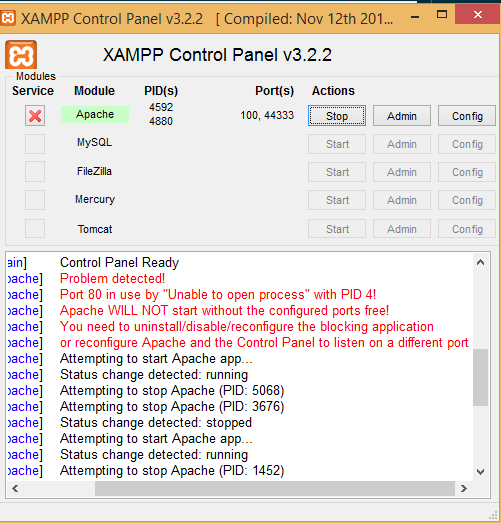 |
| How to Fix Error Apache Shutdown unexpectedly in XAMPP (2019) |
You'll Face the error like this:
16:50:25 [Apache] Status change detected: running
16:50:26 [Apache] Status change detected: stopped
16:50:26 [Apache] Error: Apache shutdown unexpectedly.
16:50:26 [Apache] This may be due to a blocked port, missing dependencies,
16:50:26 [Apache] improper privileges, a crash, or a shutdown by another method.
16:50:26 [Apache] Press the Logs button to view error logs and check
16:50:26 [Apache] the Windows Event Viewer for more clues
16:50:26 [Apache] If you need more help, copy and post this
16:50:26 [Apache] entire log window on the forums
So Let's Fix The Problem :) :
The Cause Of This Problem is that the port on which the apache Xampp is running is used by some other software (usually Skype or vmware) and This issue may also arise if
you have wrong entries in any of these files httpd.conf and
httpd-vhosts.conf. so in order to fix this problem you have to follow the following steps:
For Skype:
Open Skype.
Tools -> Options -> Advanced -> Connection.
Uncheck the "Use port 80 and 443 for alternatives for incoming connections" checkbox
Sign Out and Close all Skype windows. Try restarting your Apache.
Tools -> Options -> Advanced -> Connection.
Uncheck the "Use port 80 and 443 for alternatives for incoming connections" checkbox
Sign Out and Close all Skype windows. Try restarting your Apache.
For VMware Or Virtual Box:
if you are using vmware got to EDIT > PREFERENCES > SHARED VMS > DISABLE SHARING and change port from 443 to any other port e.g 8443 and save changes. restart xampp or wampIf Issue Still Not Solved Use This:
Step 1 - From the XAMPP Control Panel, under Apache, click the Config button, and select the Apache (httpd.conf).Inside the httpd.conf file, somehow I found a line that says:
Listen 80
Listen 8080
ServerName localhost:80
ServerName localhost:8080
Listen 443
Listen 4433
<VirtualHost _default_:443>
ServerName localhost:443
<VirtualHost _default_:4433>
ServerName localhost:4433
This Issue Will Work On All OS Like Windows 7, Windows 8 , Windows 10,Windows XP Every OS and it will also works on Ubuntu and linux also. Hope it worked!






0 Comments